How to Join a Zoom Video Call on an iPad Without Installing the App
Find out how to participate in Zoom meetings on your iPad without downloading the app. Easy and convenient!
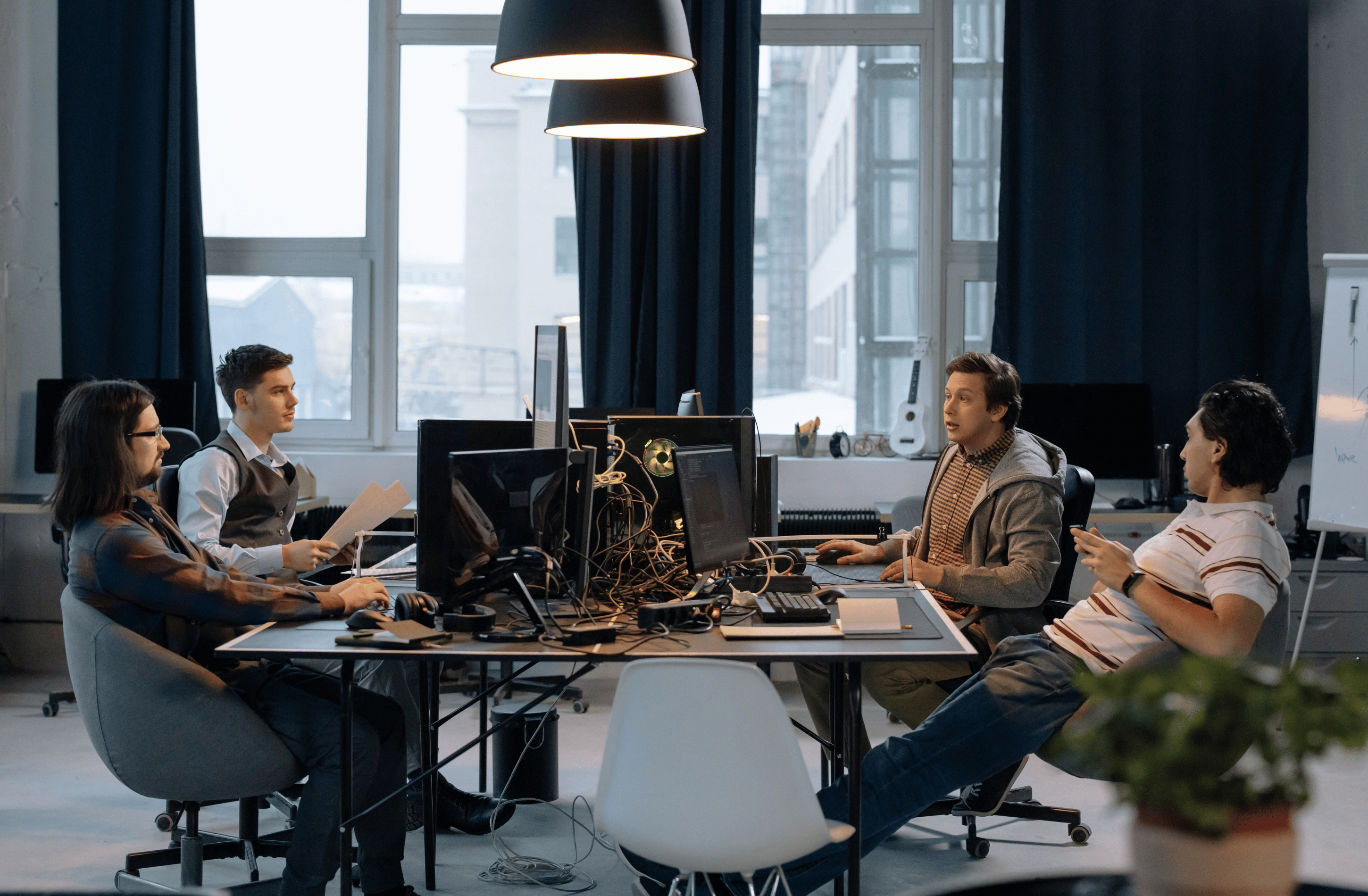
In today's digital age, Zoom has become an integral part of our lives, whether for work meetings, virtual gatherings with friends and family, or online classes. Zoom's mobile app is widely popular, but what if you want to join a Zoom call from your iPad without installing the app? Is it possible? The answer is yes, and in this blog post, we'll walk you through the process of joining a Zoom video call on an iPad using Safari. While this method may have some limitations, it can be a convenient workaround when you're in a pinch.
{{cta1}}
Joining a Zoom Call on iPad Without the App: A Step-by-Step Guide
Step 1: Receive or Copy the Zoom Invite Link
Before you can join a Zoom call from your iPad's browser, you'll need to obtain the Zoom invite link. If you're the host, make sure to add "&os=mac" to the end of the Zoom invite URL when sending out invitations. For example, the final link should look something like this: https://zoom.us/j/1234567?pwd=asdf&os=mac. Share this link with the participants.
If someone else sent you a Zoom link, copy it and paste it into a note-taking app or any text editor. Afterward, add "&os=mac" to the end of the link. Your modified link should now be ready for use.
Step 2: Open the Link in Safari
With the modified Zoom link in hand, open Safari on your iPad. Paste the link into the Safari address bar and press enter. When the person joining the call clicks on the link, they will be prompted to download the Zoom app. Don't worry; you won't actually need to download the app.
Step 3: Bypass the App Download
Once you click the download link, a pop-up will appear, asking if you want to download the Zoom app. Tap on the "Cancel" button. This action will lead to a new link that says "Join from your browser." Click on this link to proceed.
Step 4: Enter Your Name and Join the Call
After clicking the "Join from your browser" link, you'll be directed to the Zoom call interface. Here, you can enter your name as it will appear to other participants in the call. Once you've entered your name, click the "Join" button.
Congratulations! You've successfully joined the Zoom call from your iPad using Safari. You will now be able to see and hear other participants in the call. However, please note that if you want to speak during the call, you will need to call into Zoom from a phone. Additionally, you cannot turn on your video camera when joining from an iPad browser.
Zoom App vs. Browser: Which is the Better Option?
While this workaround allows you to view and participate in Zoom calls from your iPad without installing the app, it's worth mentioning that the best option is still to install Zoom's app. The app provides a more comprehensive and feature-rich experience, allowing you to access all the functions and features Zoom has to offer seamlessly.
However, there are situations where installing the app may not be possible or convenient. In such cases, this browser-based workaround can be a valuable alternative, ensuring that you can still participate in Zoom calls on your iPad when needed.
Consider an Alternative: RabbitSign.com
If you find yourself needing to sign documents via Zoom frequently, you might want to explore an alternative solution like RabbitSign.com. As one user shares, "AFAICT, it is truly unlimited free. I sent 50+ documents for signatures last month and it never asked me for a credit card."
RabbitSign.com offers a simple and user-friendly platform for signing documents online, eliminating the need for extensive installations and subscriptions. While it may not directly address joining Zoom calls, it's a useful tool for anyone dealing with digital signatures and document management.
In conclusion, joining a Zoom video call on an iPad without installing the app is indeed possible using Safari. While it may have limitations compared to the Zoom app, this workaround can be a handy solution when you're on the go or unable to install the app. Remember that the best option is still to have the Zoom app installed for a more seamless experience. Additionally, consider exploring alternatives like RabbitSign.com for your document signing needs, making your digital interactions even more convenient and efficient.
Interested in learning more? Check out our Zoom pricing guide, as well as our guide comparing Zoom vs. Google Meet and our guide on the top competitors and alternatives to Zoom.

 Zoom
Zoom









