G Suite Security Checklist

Vendr acquired Blissfully in February 2022.
When it comes to security, people can be your best line of defense, or your biggest weakness. Here’s a G Suite Security checklist and best practices to ensure that your team is protected, and that security policies are people-friendly (read: not overly strict).
G Suite Security Checklist:
1. Multi-factor Authentication
- From the G Suite Admin Console Dashboard, select Security
- Click on “Basic Settings”
- Scroll to the Two-Step Verification setting
- Click “Allow users to turn on 2-step verification”
- Click “Save Changes”
2. Team Drives
- From the G Suite Admin Console Dashboard, select Security
- Click on “Basic Settings”
- Scroll to the Two-Step Verification setting
- Click “Allow users to turn on 2-step verification”
- Click “Save Changes”
3. Google Identity / Single-Sign On
- Ask employees to use Google Sign-In with any third-party SaaS apps
- To view, go to the “Reporting” menu in Google Admin Console
- Click “Audit Report”
- Click “Token”
- Review for unknown apps with key permissions
- Export report
4. App & File Sharing Activity Reports
- From the G Suite Admin Console homepage, visit “Reports”
- To see reports you may need to click on “More” at the bottom of the homepage
- On the left, go to “Reports”
- Click “Users”
- Click “Apps Usage Activity”
- Click “File Sharing Activity”
5. Ongoing Monitoring and Maintenance
- This can be tedious within G Suite. Blissfully lets you easily view your G Suite authentications and permissions in one step:
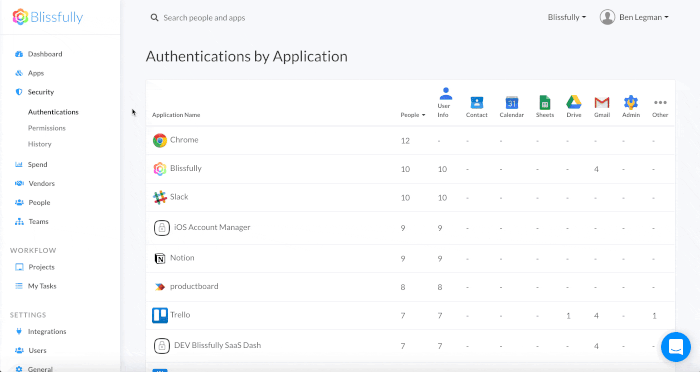
Setting the right administrative privileges and following these best-practices can help keep your organization secure, compliant, and productive. It’s all a matter of having the right visibility into user activity, while setting and automating as many processes as possible to avoid unnecessary human error. As you work with more and more distributed software and apps, you may want to consider a SaaS management app like Blissfully to streamline the process.

 Google
Google









