How to Export Contacts from HubSpot: A Detailed Guide
Master the steps for exporting contacts out of HubSpot. A detailed walkthrough for marketers.
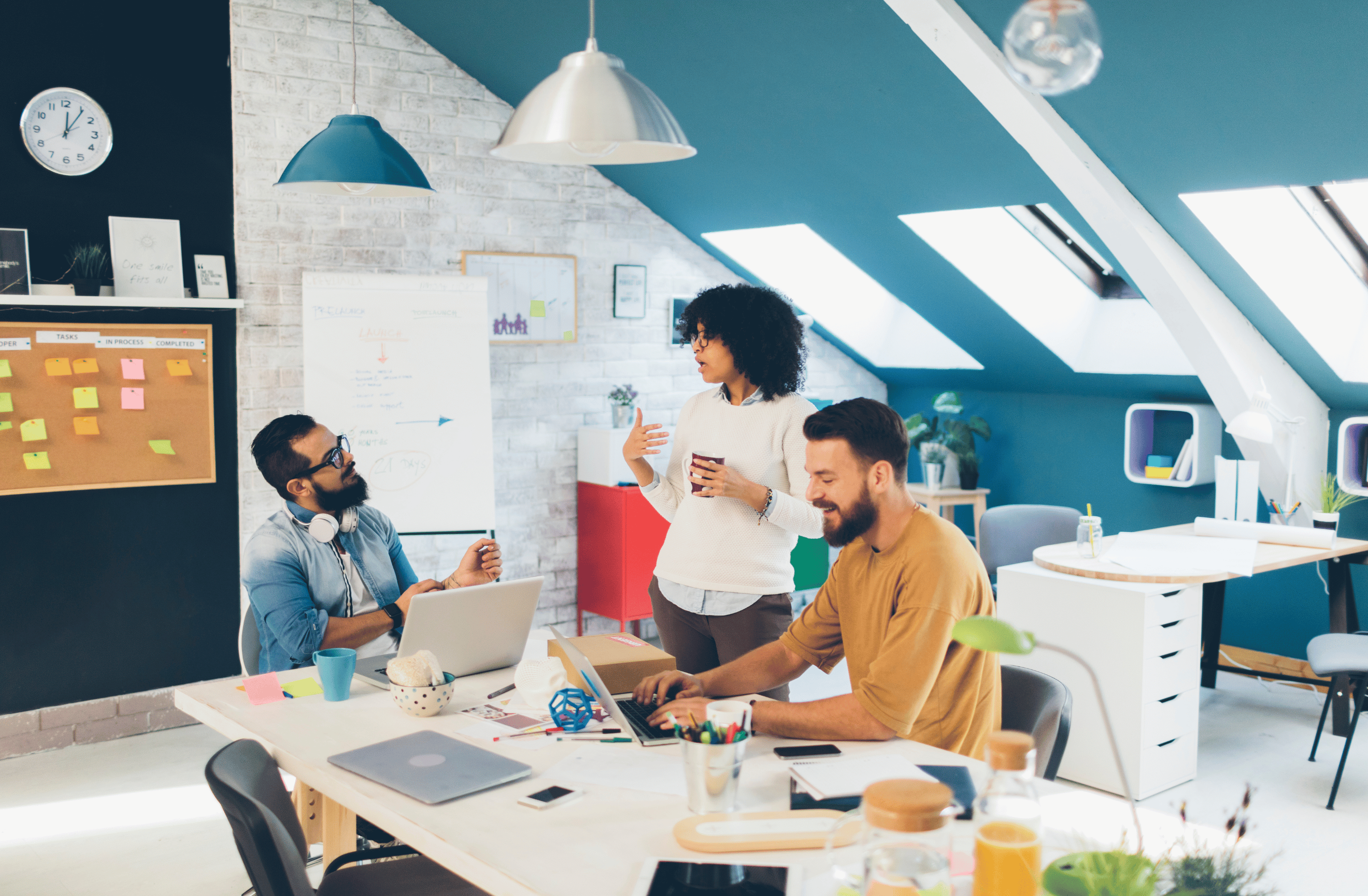
So you're using HubSpot CRM and you want to maximize its utility by integrating it with other email tools. One of the key steps in achieving this is to export your contacts from HubSpot. In this guide, we'll walk you through the methods to export your contacts so that you can use them seamlessly with other platforms.
Why Would You Want to Export Contacts from HubSpot?
- Data Portability: Exporting allows you to have a backup of your contacts that you can use in any other tool.
- Email Marketing: You can integrate these contacts with other email marketing tools to run more specialized campaigns.
- Analysis and Reporting: Exported data can be analyzed in spreadsheets or other analytical tools for further insights.
- Multi-Platform Strategy: For organizations using multiple platforms, exporting contacts is the first step to consolidate all customer data.
Method 1: Native Export from HubSpot
HubSpot itself provides an easy way to export your contacts:
Steps
- Navigate to Contacts: Open your HubSpot dashboard and go to the Contacts section.
- Select the View: Choose the particular view that has the contacts you want to export.
- Find the Export Option: Click on the Options button usually found at the top right of the contact list.
- Choose Export Format: You will be prompted to select the format in which you want to export your contacts, either CSV or Excel.
- Confirmation: HubSpot will send you an email with a download link for your exported file once it's ready.
Method 2: Using Skyvia's Query Tool
If you're looking for a more automated, schedule-based, or intricate data export, Skyvia's Query tool can come in handy. It offers integration with Google Sheets and Excel and requires no coding skills.
Steps
- Skyvia Signup: Navigate to Skyvia's HubSpot Connector and create an account.
- Connect Skyvia to HubSpot: You will need to authenticate and grant Skyvia permissions to access your HubSpot account.
- Customize Your Query: Use the Query tool to specify what data you want to export.
- Choose Your Add-On: You can use Skyvia’s add-ons for Google Sheets or Excel to directly export data into these applications.
- Automate the Process: Skyvia allows you to schedule these exports at regular intervals.
Pro Tip: Skyvia also offers direct HubSpot integration with many email marketing tools, allowing you to skip the data exporting and importing steps. More information can be found here.
Things to Consider
- Data Integrity: Always double-check the exported data to ensure that all fields have been correctly exported.
- Regulatory Compliance: Make sure you are in compliance with privacy laws when exporting and importing contacts between platforms.
- File Format: While CSV files are more universally accepted, Excel files can hold more types of data.
- Skyvia Limitations: If you opt for the Skyvia Query tool, be aware of any limitations or costs associated with this third-party service.
Conclusion
Exporting contacts from HubSpot can be as simple as a few clicks within the platform or as customized as a scheduled export using Skyvia's Query tool. Both methods have their own advantages and are suited for different needs. Whether you are a solo entrepreneur or a part of a larger marketing team, exporting contacts from HubSpot is a valuable skill that can help you better manage your outreach strategies.

 HubSpot
HubSpot









