How to use Google Shared drives
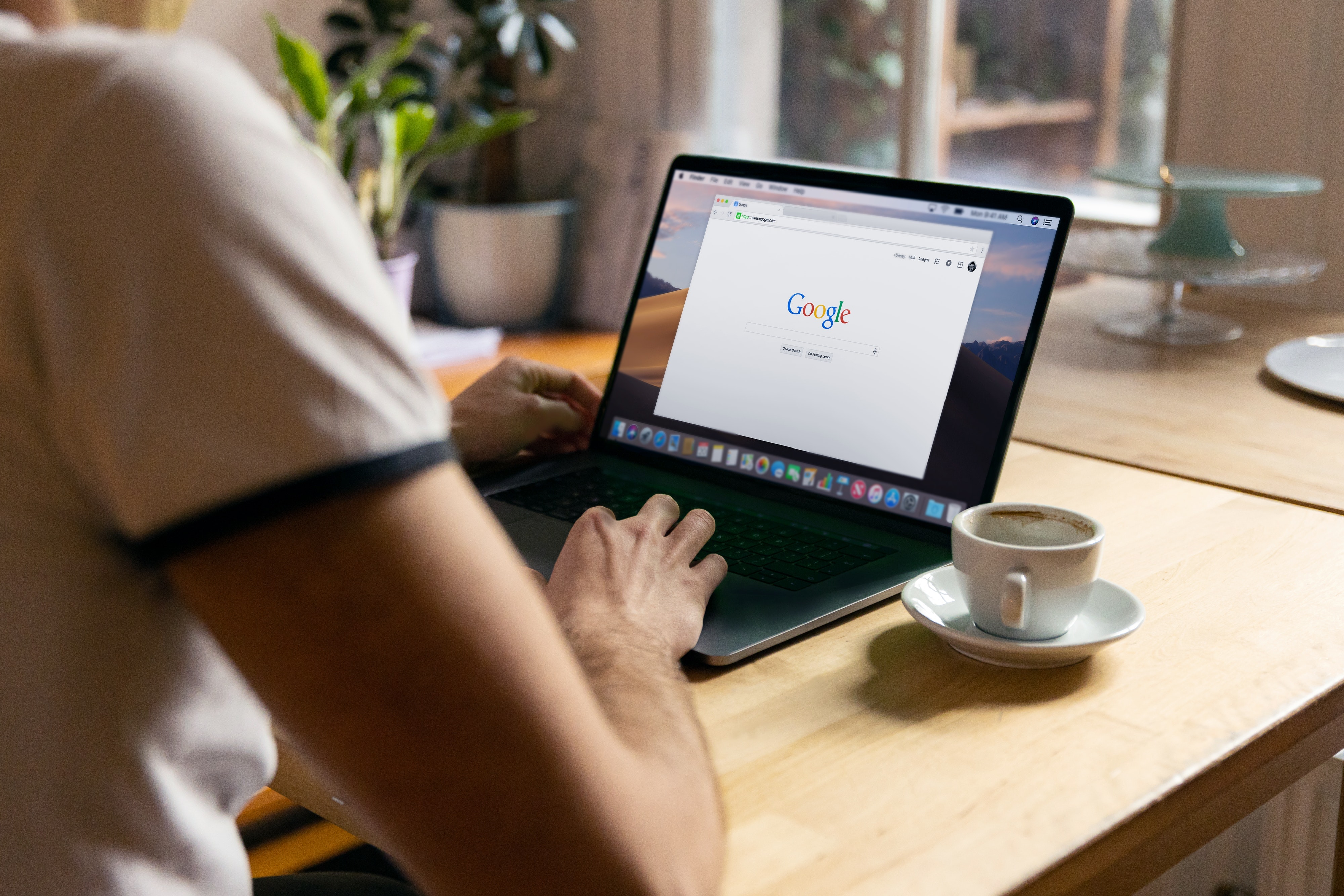
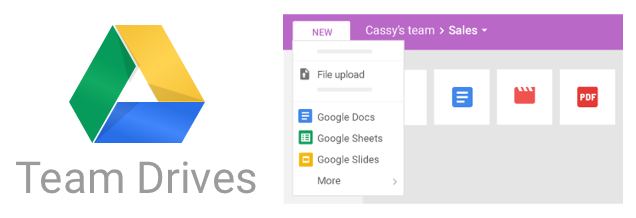
We’ve written before about the right way to configure your Google Drive, which is a key first step, since Google Drive’s default organizational framework is confusing and broken. Taking this to the next level, we wanted to let you know about Team Drives, in case you aren’t already familiar.
Here’s where Team Drives comes in handy.
If your team uses G Suite’s Drive for document creation, sharing, and management, then you’ve probably run into the challenge of what to do when a team member who owns a document leaves. You want to make sure that person can no longer access the document, while also ensuring that anyone who is still at the organization and needs to can access it. If your organization uses Google Drive for a lot of functions, you probably have hundreds if not thousands of files that would be affected, so this can become complicated fast.
Document permissions can not only lead to a variety of productivity and efficiency headaches; they can actually present a security risk, as well.
Team Drives solves these issues and offers a range of functionality that is ideal for many businesses whose operations are SaaS-focused. In this post, we’ll take a look at how it works and why it’s more secure than the traditional approach.
What Team Drives Does
G Suite Team Drives are shared spaces for teams to store and access their files. This feature is included in the Business and Enterprise versions of G Suite. Files in Team Drives belong to the entire team, rather than to individuals.
This makes life easier if someone leaves your team, because there is no need to transfer document ownership or reset permissions. The files stay put regardless of any individual’s status, so employees can get work done without interruption.
First, you need to set up a Team Drive. Then you can add members and set permissions. When conditions at your organization change, it’s a snap to change member permissions or remove members.
The Security Benefits of Team Drives
As you can probably tell, there is also a security benefit to using Team Drives. When you add new members, you can decide whether you want to give them full access to upload, edit, and delete files, or whether you want to restrict them to certain activities at the user level. It is easy to add members, set and change member permissions, and remove members as needed.
You can choose from a range of permissions settings that control who can view, comment on, edit, create, and remove files, as well as who can add and remove people from Team Drives and individual files and folders. You can also set permissions that will prevent users from moving, deleting, or restoring files from the trash, so that you don’t have to worry about a disgruntled employee wrecking order for the rest of your organization.
Check out our complete buyer's guide for more info on Google Workspace pricing and plans.

 Google
Google









